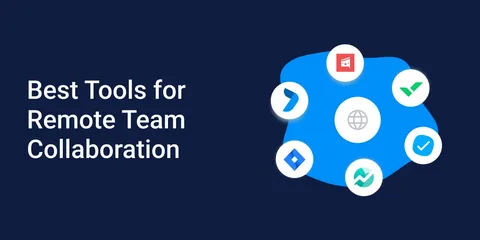
How to Choose the Right Remote Collaboration Tool for Your Team
The way we work has changed dramatically. In just the past few years, remote and hybrid work environments have become the norm for organizations of all sizes. According to Gallup’s 2023 Workplace Report, nearly 60% of U.S. employees now work remotely at least part of the time. This shift has made remote collaboration tools not just a convenience but a necessity for businesses that want to remain productive, competitive, and connected.
But here’s the challenge: with hundreds of platforms on the market ranging from Slack, Zoom, Microsoft Teams, and Asana to newer players like Notion and ClickUp, how do you choose the right remote collaboration tool for your team?
The wrong choice can lead to wasted budgets, frustrated employees, and decreased productivity. On the other hand, the right collaboration platform can streamline workflows, improve communication, and even boost team morale.
In this comprehensive guide to choosing the right remote collaboration tool for your team, we’ll cover:
- What remote collaboration tools are and why they matter
- The essential features you should look for
- Key factors to consider before making a choice
- A breakdown of popular collaboration platforms and their strengths
- Mistakes to avoid when selecting a tool
- Best practices for successful implementation
- Future trends shaping collaboration software
- Expert insights and FAQs for decision-making
By the end, you’ll have a clear roadmap to help you select a tool that fits your team’s size, goals, workflow, and budget.
Pro Tip: Don’t assume the most popular tool is the best one for you. The right choice depends on your team’s unique needs. This guide will help you identify them step by step.
What Are Remote Collaboration Tools?
Remote collaboration tools are digital platforms and software applications designed to help teams work together effectively when they’re not physically in the same location. Unlike traditional communication apps that focus only on messaging or video calls, these tools provide a centralized workspace where teams can communicate, share files, manage projects, and track progress in real time.
Core Functions of Remote Collaboration Tools
Most remote collaboration tools include a combination of the following:
- Communication Features – such as instant messaging, video conferencing, and group chats.
- Project Management – including task assignment, progress tracking, and deadline reminders.
- File Sharing & Storage – secure repositories for storing and sharing documents, images, and presentations.
- Real-Time Collaboration – simultaneous editing of documents, whiteboards, or spreadsheets.
- Integration Capabilities – connecting with other essential tools like Google Drive, Dropbox, or CRM systems.
These functions eliminate the silos that often exist in remote environments and allow teams to collaborate as if they were sitting side by side.
Types of Remote Collaboration Tools
Different teams use different tools depending on their needs. Here are the main categories:
- Communication Tools
- Examples: Slack, Microsoft Teams, Zoom
- Focused on chat, video, and conferencing
- Project Management Tools
- Examples: Trello, Asana, ClickUp
- Help assign tasks, track deadlines, and visualize workflows
- Document Collaboration Tools
- Examples: Google Docs, Notion
- Allow multiple people to edit the same file in real time
- File Storage and Sharing Tools
- Examples: Dropbox, OneDrive
- Secure cloud-based file storage and version control
- Visual Collaboration Tools
- Examples: Miro, Figma
- Ideal for brainstorming, wireframing, and creative projects
Why They’re More Than Just “Work Apps”
Remote collaboration tools go beyond convenience. They define the culture of remote work. A well-chosen tool can foster transparency, build accountability, and even improve employee satisfaction by reducing confusion and bottlenecks.
Case Study: A 2022 report from Buffer found that teams using centralized collaboration tools reported 25% higher productivity compared to those relying on a mix of email and ad-hoc communication methods.
In short, remote collaboration tools are the backbone of modern distributed workforces. Without them, remote work quickly turns into fragmented emails, missed messages, and duplicated efforts.
Why Choosing the Right Remote Collaboration Tool Matters
The decision to invest in a remote collaboration tool may seem straightforward, but it can make or break the effectiveness of your team’s workflow. Selecting the wrong tool often results in wasted time, budget overruns, and team frustration, while the right tool becomes a long-term enabler of productivity and innovation.
1. Direct Impact on Team Productivity
When a collaboration platform aligns with your team’s workflow, it creates seamless communication and faster decision-making. For example, instead of switching between email, chat apps, and task boards, a well-chosen tool centralizes all communication and tasks in one place. This reduces context-switching which, according to a University of California Irvine study, can take employees up to 23 minutes to regain focus after switching tasks.
2. Cost and Time Savings
The right tool doesn’t just boost productivity it saves money. Subscription fees may seem like an added cost, but the ROI often comes from fewer project delays, reduced miscommunication, and less reliance on costly in-person meetings.
Example: A marketing agency with 50 employees estimated that adopting Slack and Asana together saved them 20 hours of work per week, translating into $30,000 in monthly savings.
3. Employee Satisfaction and Engagement
Frustrating or complex tools often discourage adoption, leading to inconsistent usage. In contrast, when a tool is easy to use and integrates naturally with daily workflows, employees are more engaged and collaborative. Happy employees = better collaboration.
Quote: “Tools don’t just facilitate work; they shape how teams feel about working together.” – Harvard Business Review
4. Security and Compliance Considerations
In an era of remote-first work, data security is non-negotiable. Sensitive files and internal communications flow through these platforms, making it critical to choose tools that prioritize encryption, compliance (like GDPR or HIPAA), and secure user access. A single breach can undo years of trust with your clients and employees.
Quick Snapshot: Why the Right Tool Matters
| Factor | Impact on Teams |
|---|---|
| Productivity | Faster decisions, fewer delays, streamlined workflows |
| Cost Savings | Reduced wasted hours and project delays |
| Employee Satisfaction | Higher adoption rates and stronger collaboration culture |
| Security & Compliance | Protection of sensitive company and client data |
The Bottom Line
Choosing the right remote collaboration tool is not a nice-to-have it’s a strategic investment in your team’s future. The right platform ensures that remote work feels connected, secure, and efficient, while the wrong choice can quickly derail productivity and morale.
Key Features to Look for in Remote Collaboration Tools
Not all collaboration platforms are built the same. The best remote collaboration tool for your team should offer features that not only enable communication but also streamline workflows, ensure security, and support long-term growth. Below are the most critical features to evaluate before making your decision.
1. Communication Capabilities
The heart of any collaboration tool is how well it connects people. Look for platforms that offer:
- Video Conferencing – High-quality video and audio with screen-sharing options. Tools like Zoom and Microsoft Teams excel in this area.
- Instant Messaging – Quick one-on-one and group conversations to reduce reliance on email. Slack is the industry leader here.
- Threaded Discussions – Helps avoid clutter and makes it easy to track conversations by topic.
- File Sharing in Chats – Ability to drop files, images, and documents directly into conversations.
Did you know? According to Gartner, by 2025, 80% of business communication will occur on collaboration platforms instead of traditional email.
2. Project & Task Management
A strong collaboration tool should also double as a project management hub:
- Task Assignment – Ability to delegate tasks and set deadlines.
- Kanban Boards & Gantt Charts – Visualize progress, bottlenecks, and deadlines.
- Calendar Integration – Sync with Google Calendar or Outlook to track deliverables.
- Automated Notifications – Reminders for overdue or upcoming tasks.
Example: Asana allows teams to manage tasks with both list and board views, while Trello provides simple drag-and-drop Kanban boards.
3. Integration and Compatibility
Your collaboration tool should work seamlessly with the apps your team already uses.
- Native Integrations – Popular integrations include Google Workspace, Microsoft 365, Dropbox, Salesforce, and Zoom.
- Third-Party Apps & APIs – Customizable integrations allow you to extend functionality.
- Cross-Device Sync – Ensure tools function equally well on desktop, mobile, and tablets.
4. Security and Privacy
Security should never be an afterthought. Consider tools that prioritize:
- End-to-End Encryption – Protects messages and files from unauthorized access.
- Two-Factor Authentication (2FA) – Adds an extra layer of login security.
- Compliance Standards – HIPAA, GDPR, or ISO certifications depending on your industry.
- Granular Permissions – Control who can view, edit, or share sensitive data.
Fact: IBM’s 2023 Cost of a Data Breach report revealed that the average data breach costs $4.45 million globally. A secure collaboration tool is a cost-saving investment.
5. Usability and Accessibility
Even the most feature-rich tool is useless if your team doesn’t adopt it. Look for:
- User-Friendly Interface – Clear dashboards and intuitive navigation.
- Low Learning Curve – Minimal training required for new hires.
- Mobile App Functionality – Full-featured mobile apps for on-the-go collaboration.
- Accessibility Features – Support for captions, screen readers, and multiple languages.
Feature Comparison Table
| Feature | Why It Matters | Examples |
|---|---|---|
| Communication Tools | Keeps everyone connected in real-time | Slack, Zoom, Microsoft Teams |
| Project Management | Organizes workflows and deadlines | Asana, Trello, ClickUp |
| Integrations | Reduces tool-switching and improves efficiency | Google Workspace, Salesforce |
| Security & Compliance | Protects sensitive company data | End-to-end encryption, 2FA |
| Usability & Accessibility | Boosts adoption and engagement | Mobile-friendly, intuitive design |
Key Takeaway
When evaluating collaboration tools, don’t get distracted by flashy add-ons. Focus on core features that improve communication, organize projects, and keep your team secure and engaged. These are the pillars of a tool that grows with your team, not against it.
Factors to Consider When Choosing the Right Remote Collaboration Tool for Your Team
While features are important, the right remote collaboration tool for your team depends on how well it fits your organization’s specific needs. A platform that works brilliantly for a 5-person startup may completely fail in a 500-person enterprise. Here are the critical factors to weigh before making your decision.
1. Team Size and Structure
The size and setup of your team play a big role in tool selection.
- Small Teams (1–20 people): Often benefit from lightweight tools like Trello or Slack, which are simple, cost-effective, and easy to scale.
- Medium Teams (20–200 people): Need structured platforms that combine project management with communication, such as Asana, ClickUp, or Microsoft Teams.
- Large Enterprises (200+ people): Require robust tools with advanced security, compliance, and integrations (e.g., Microsoft Teams with enterprise security, or Slack Enterprise Grid).
Tip: Hybrid teams often need tools that blend real-time communication (video/voice) with asynchronous collaboration (task boards, shared docs).
2. Nature of Work
The type of work your team does should guide your choice:
- Creative Teams (designers, marketers, writers): Visual collaboration platforms like Miro, Figma, or Notion work well.
- Technical Teams (developers, IT): Platforms like Jira or GitHub integrate tightly with coding workflows.
- Cross-Functional Teams: All-in-one tools like ClickUp or Monday.com help align different departments.
3. Budget and Pricing Models
Cost is often the deciding factor but it shouldn’t be the only one. Look closely at:
- Free vs. Paid Plans – Free tiers may lack advanced features like reporting, integrations, or security.
- Per-User Pricing – Most tools charge monthly fees per user (e.g., Slack starts at around $7.25/user/month).
- Hidden Costs – Add-ons like storage upgrades, premium integrations, or compliance packages can add up.
Example Pricing Snapshot (as of 2025):
| Tool | Free Plan | Paid Plans Start At | Best For |
|---|---|---|---|
| Slack | Yes | $7.25/user/month | Real-time communication |
| Microsoft Teams | Yes | $6/user/month (Business) | Enterprises with Office 365 |
| Asana | Yes | $10.99/user/month | Task & project management |
| ClickUp | Yes | $7/user/month | All-in-one collaboration |
| Trello | Yes | $5/user/month | Small creative teams |
4. Scalability and Growth
A tool should grow with your business. Ask:
- Can the tool handle more users as your team expands?
- Does it allow advanced features (automation, analytics, reporting) as you scale?
- Is there an enterprise tier if you need compliance or security upgrades later?
5. User Experience and Learning Curve
Adoption is everything. Even the most powerful tool is useless if your team resists it. Consider:
- Ease of Use: Can new hires learn the platform in under a day?
- Training Resources: Does the company offer tutorials, guides, or onboarding support?
- User Feedback: Pilot test the tool with your team before fully committing.
Insight: A McKinsey study showed that companies with high software adoption rates experienced a 20–30% increase in team productivity, proving usability is just as important as features.
Key Takeaway
When evaluating collaboration tools, don’t just look at “what it does.” Look at how well it fits your team’s size, work type, budget, and long-term growth strategy. The best collaboration software is the one your team actually uses — consistently and happily.
Popular Remote Collaboration Tools: A Breakdown
There are dozens of collaboration platforms on the market, but not all are created equal. Below is a breakdown of the most widely used remote collaboration tools, their strengths, limitations, and best use cases. This comparison will help you narrow down your options based on your team’s specific needs.
1. Slack
Overview: Slack is one of the most popular communication tools, designed to replace email with real-time messaging, channels, and integrations.
Strengths:
- Excellent for instant messaging and team discussions.
- Over 2,600 integrations with apps like Google Drive, Asana, and Salesforce.
- Organized channels for projects, teams, or departments.
- Strong search functionality to find past messages and files.
Weaknesses:
- Can become overwhelming with too many channels.
- Free plan limits message history and integrations.
Best For: Small to mid-sized teams that prioritize quick communication and integrations.
2. Microsoft Teams
Overview: A powerful communication and collaboration hub, especially for businesses already using Office 365.
Strengths:
- Deep integration with Microsoft 365 apps (Word, Excel, PowerPoint).
- Video conferencing capabilities rivaling Zoom.
- Secure and enterprise-ready with compliance features.
- File sharing and co-editing built into the platform.
Weaknesses:
- Can feel bloated with too many features for smaller teams.
- Higher learning curve compared to Slack.
Best For: Enterprises or teams already invested in the Microsoft ecosystem.
3. Zoom
Overview: Best known for its video conferencing, Zoom has become a household name in remote work.
Strengths:
- High-quality video and audio calls with screen sharing.
- Breakout rooms for training and workshops.
- Webinar hosting features.
- Easy to use, even for non-technical users.
Weaknesses:
- Limited project management or file collaboration features.
- Requires pairing with another tool for full collaboration.
Best For: Teams prioritizing video meetings, webinars, and virtual events.
4. Asana
Overview: A leading project management platform built to organize tasks, projects, and workflows.
Strengths:
- Multiple project views: Kanban, list, calendar, timeline.
- Easy task assignment and progress tracking.
- Excellent automation options for recurring tasks.
- Detailed reporting and workload management.
Weaknesses:
- Can be overwhelming for very small teams.
- Limited communication features needs Slack/Teams integration.
Best For: Teams that need structured project and task management.
5. Trello
Overview: A visually simple, card-based project management tool.
Strengths:
- Extremely user-friendly with a drag-and-drop interface.
- Great for creative or agile workflows.
- Flexible boards for brainstorming, pipelines, or tasks.
- Free plan offers strong functionality.
Weaknesses:
- Limited advanced features compared to Asana or ClickUp.
- May not scale well for large, complex projects.
Best For: Small teams, startups, or creative workflows that need simplicity.
6. Notion
Overview: A versatile all-in-one workspace combining note-taking, project management, and knowledge bases.
Strengths:
- Highly customizable for wikis, project boards, or document storage.
- Combines documentation and task management in one tool.
- Strong collaboration features for real-time editing.
- Excellent for building company knowledge hubs.
Weaknesses:
- Can require setup and customization to fit team needs.
- Some advanced features locked behind paid tiers.
Best For: Teams looking for an all-in-one tool to replace multiple apps.
7. ClickUp
Overview: Marketed as the “one app to replace them all,” ClickUp combines project management, task tracking, docs, and communication.
Strengths:
- Extremely feature-rich with customizable dashboards.
- Combines docs, goals, tasks, and time tracking.
- Affordable compared to competitors.
- Suitable for small teams up to large enterprises.
Weaknesses:
- Steeper learning curve due to feature overload.
- Can feel complex during initial setup.
Best For: Teams wanting a flexible all-in-one collaboration suite.
8. Google Workspace
Overview: Google’s suite of cloud-based productivity tools, including Docs, Sheets, Drive, and Meet.
Strengths:
- Familiar and easy to use.
- Real-time collaboration on documents and spreadsheets.
- Cloud storage with strong sharing features.
- Affordable and scalable.
Weaknesses:
- Lacks advanced project management features.
- Better suited as a base collaboration ecosystem than a full tool.
Best For: Teams that want simplicity and document-based collaboration.
Quick Comparison Chart
| Tool | Best For | Strengths | Weaknesses |
|---|---|---|---|
| Slack | Messaging & integrations | Real-time chat, 2,600+ integrations | Overwhelming channels, limits |
| Microsoft Teams | Enterprises, Office 365 users | Deep Office integration, secure, scalable | Complex, higher learning curve |
| Zoom | Video conferencing & webinars | High-quality calls, breakout rooms | Limited project management |
| Asana | Structured project management | Multiple views, automation, reporting | Weak on communication features |
| Trello | Creative, small teams | Simple, visual, drag-and-drop | Not ideal for complex projects |
| Notion | All-in-one workspace | Customizable, great for documentation | Requires setup time |
| ClickUp | Flexible all-in-one solution | Affordable, feature-rich, scalable | Can feel overwhelming |
| Google Workspace | Document-based collaboration | Familiar, easy, affordable | Missing advanced PM features |
Key Takeaway
There is no single “best” collaboration tool the right choice depends on your team’s size, industry, and goals. Slack may be perfect for a fast-moving startup, while Microsoft Teams is ideal for a compliance-heavy enterprise. Always test tools with your team before committing.
How to Compare Remote Collaboration Tools Effectively
With so many collaboration tools available, choosing the right one can feel overwhelming. The key is to evaluate tools systematically based on your team’s needs, workflows, and long-term goals. Here’s a step-by-step guide to make the decision easier and more data-driven.
1. Create a Comparison Checklist
Before evaluating any tools, define the criteria that matter most to your team. Common checklist items include:
- Core Features: Messaging, file sharing, video calls, task management, real-time collaboration.
- Integrations: Compatibility with existing tools like Google Workspace, CRM software, or accounting apps.
- User Experience: Ease of onboarding, intuitive interface, mobile accessibility.
- Security & Compliance: Encryption, 2FA, GDPR or HIPAA compliance.
- Pricing & Scalability: Free vs. paid tiers, per-user pricing, and ability to scale with growth.
- Customer Support: Availability of tutorials, live support, or onboarding assistance.
Tip: Assign weights to each criterion depending on your priorities (e.g., security = 30%, usability = 25%).
2. Conduct a Pilot Test
Testing tools in a real-world environment provides insights you can’t get from marketing materials.
Steps for a pilot:
- Select 2–3 top candidates from your research.
- Assign small teams to use each tool for 1–2 weeks.
- Track adoption rates, feedback, and productivity improvements.
- Compare the results against your checklist.
Case Study: A mid-sized marketing firm tested Slack, Microsoft Teams, and ClickUp. Slack scored highest for team communication, ClickUp for task management, and Teams for enterprise integration. The firm ended up using a combination of Slack + ClickUp for maximum efficiency.
3. Compare Features Side by Side
A structured comparison table helps visualize differences. Example:
| Feature | Slack | Microsoft Teams | ClickUp |
|---|---|---|---|
| Messaging & Chat | Excellent | Good | Good |
| Video Conferencing | Basic | Excellent | Moderate |
| Task Management | Limited | Moderate | Excellent |
| Integrations | 2,600+ | 1,000+ | 1,000+ |
| Security & Compliance | Strong | Enterprise-ready | Moderate |
4. Involve Your Team in the Decision
Even the best tools can fail if team members don’t adopt them. Include your team by:
- Collecting feedback on usability and workflow fit.
- Asking for feature priorities (e.g., chat vs. project tracking).
- Encouraging team members to test the tool during the pilot phase.
5. Consider Long-Term Fit
When comparing tools, think beyond immediate needs:
- Will the tool scale as your team grows?
- Does it allow customization or automation for future workflows?
- Can it adapt to new technologies, like AI-powered task tracking or advanced analytics?
Quick Tips for Effective Comparison
- Don’t chase trends: Popular tools aren’t always the best for your workflow.
- Look for balance: Choose a tool that combines usability, features, and security.
- Test thoroughly: A 2-week pilot can save months of frustration.
- Budget wisely: Consider total cost of ownership, not just subscription fees.
Key Takeaway
Effective comparison requires a structured, data-driven approach. By creating a checklist, piloting tools, involving your team, and assessing long-term fit, you’ll minimize risk and select the right remote collaboration tool for your team — one that boosts productivity and engagement rather than causing friction.
Common Mistakes to Avoid When Selecting a Remote Collaboration Tool
Even with the best research and intentions, teams often make mistakes that prevent them from getting the full value out of their collaboration tools. Recognizing these pitfalls in advance can save time, money, and frustration.
1. Choosing Based Solely on Price
Many teams select the cheapest tool or free tier without evaluating functionality or long-term value.
- Problem: Free plans may lack essential features like security, file storage, or integrations.
- Solution: Assess total cost of ownership, including add-ons, user growth, and training requirements.
Example: A startup initially chose a free project management app. As their team grew, they faced limits on tasks and storage, forcing a costly migration to a paid tool.
2. Ignoring Security Features
Security is often overlooked in favor of flashy interfaces or trendy features.
- Problem: Tools without proper encryption or access control can expose sensitive data.
- Solution: Prioritize platforms that support end-to-end encryption, two-factor authentication, and compliance with regulations like GDPR or HIPAA.
Fact: According to IBM’s 2023 Cost of a Data Breach report, the average breach costs $4.45 million globally. Secure collaboration tools are a critical investment.
3. Not Involving Team Members in the Decision
Choosing a tool without team input often leads to low adoption rates.
- Problem: Employees may find the tool confusing or disruptive to their workflow.
- Solution: Pilot potential platforms with small groups and collect feedback on usability and preferences.
4. Overloading with Too Many Tools
Some teams try to use multiple collaboration platforms simultaneously, thinking it will solve all problems.
- Problem: Fragmented workflows, missed messages, and duplicated work.
- Solution: Consolidate functions into one or two primary tools that meet most of your needs.
5. Neglecting Training and Onboarding
Even the most intuitive tool can fail without proper onboarding.
- Problem: Employees may underutilize features or revert to old habits (email, spreadsheets).
- Solution: Provide training sessions, create guidelines, and assign power users to assist colleagues.
6. Failing to Assess Scalability
Choosing a tool that works today but doesn’t scale can create headaches as your team grows.
- Problem: Limited users, storage, or features may force migration later.
- Solution: Evaluate plans for growth, flexibility, and enterprise-level features.
Quick Mistakes Checklist
| Common Mistake | Impact | Solution |
|---|---|---|
| Choosing based solely on price | Limited features, unexpected costs | Evaluate total cost of ownership |
| Ignoring security | Data breaches, compliance risks | Prioritize encrypted, compliant platforms |
| Not involving team members | Low adoption, poor engagement | Pilot with team feedback |
| Overloading with multiple tools | Fragmented workflows, duplicated work | Consolidate to 1–2 main platforms |
| Neglecting training | Underutilized features, inefficient use | Provide onboarding, tutorials, and guidelines |
| Failing to assess scalability | Forced migration, wasted effort | Choose scalable tools for long-term growth |
Key Takeaway
Avoiding these common mistakes ensures that your collaboration tool enhances productivity instead of creating friction. Involve your team, prioritize security, and plan for growth to maximize the benefits of your investment.
How to Successfully Implement a Remote Collaboration Tool in Your Team
Selecting the right remote collaboration tool is only half the battle. Even the best platforms fail if they are not implemented strategically. Successful adoption requires planning, training, and ongoing support to ensure your team fully embraces the tool.
1. Define Clear Objectives
Before rolling out any tool, clarify why you’re implementing it and what success looks like.
- Examples of objectives:
- Reduce email overload by 50%
- Improve project visibility and deadline tracking
- Increase team engagement in remote meetings
Tip: Share these objectives with your team to set expectations and create accountability.
2. Plan the Onboarding Process
Proper onboarding ensures your team understands the tool and adopts it effectively.
- Steps for onboarding:
- Assign a project lead or “power user” to guide team members.
- Provide training resources such as tutorials, webinars, or internal guides.
- Start small with one department or team before full-scale implementation.
- Schedule Q&A sessions to address challenges and feedback.
Case Study: A SaaS company implemented ClickUp with a phased onboarding approach. They started with the product team, gathered feedback, and then rolled it out company-wide. This approach resulted in 95% tool adoption within the first month.
3. Set Team Guidelines and Best Practices
Establishing rules around tool usage helps prevent confusion and keeps collaboration organized.
- Define communication norms: Which channels to use for urgent vs. non-urgent messages.
- Specify document management protocols: Naming conventions, folder structures, and version control.
- Set meeting and task expectations: How often to check notifications, update tasks, and mark progress.
Tip: Document these best practices in an easily accessible shared space for reference.
4. Monitor Adoption and Collect Feedback
Even after launch, it’s important to track usage and make adjustments.
- Monitor engagement metrics: Active users, tasks completed, messages sent, and file uploads.
- Conduct regular surveys to gauge user satisfaction and identify pain points.
- Adjust workflows or provide additional training as needed to improve adoption.
5. Encourage Continuous Improvement
Collaboration needs evolve over time. Ensure your team remains flexible and open to improving workflows:
- Introduce new features gradually rather than overwhelming the team.
- Share success stories of teams achieving productivity gains using the tool.
- Keep an eye on upcoming updates and industry best practices to enhance efficiency.
Key Takeaway
A remote collaboration tool is only as effective as its implementation strategy. By defining objectives, planning onboarding, setting guidelines, monitoring adoption, and promoting continuous improvement, you ensure the tool drives real productivity and engagement across your team.
Future Trends in Remote Collaboration Tools
Remote collaboration tools are evolving rapidly, driven by advancements in technology and changing work dynamics. Staying ahead of these trends can help your team remain productive, competitive, and adaptable.
1. AI-Powered Collaboration
Artificial Intelligence (AI) is becoming a central feature in many collaboration platforms.
- Meeting Summaries and Notes: Tools like Otter.ai and Zoom’s AI transcription can automatically generate meeting summaries.
- Task Automation: AI can assign tasks, prioritize workflows, and send reminders based on patterns.
- Intelligent Search: AI-powered search helps teams quickly find messages, documents, and shared files.
Fact: According to McKinsey, companies implementing AI in workflow management report up to 20% faster project completion.
2. Enhanced Remote Work Analytics
Data-driven insights allow managers to track productivity and identify bottlenecks:
- Usage Analytics: Understand which features employees use most.
- Collaboration Metrics: Track response times, task completion rates, and engagement levels.
- Performance Insights: Identify areas for training or process improvement.
Example: ClickUp and Asana now offer dashboards that visually display project progress and team workload in real time.
3. Virtual and Augmented Reality Collaboration
VR and AR are transforming remote meetings into immersive experiences:
- Virtual meeting rooms for brainstorming and training.
- 3D visualization tools for architects, designers, and engineers.
- AR overlays to annotate real-world objects for remote guidance.
Trend Insight: Gartner predicts that by 2027, 15% of remote collaboration will include immersive AR/VR features.
4. Increased Focus on Security and Privacy
As remote work continues, data protection is paramount:
- End-to-end encryption and secure cloud storage will become standard.
- Tools will offer granular access control to protect sensitive information.
- Compliance with evolving regulations (GDPR, HIPAA, CCPA) will be prioritized.
Pro Tip: Always evaluate a tool’s security roadmap before long-term adoption.
5. Integration of Productivity Ecosystems
Remote collaboration tools are moving toward all-in-one solutions:
- Combining project management, communication, file storage, and analytics.
- Reduced need for multiple apps, minimizing context switching.
- Tools like ClickUp, Notion, and Microsoft Teams are leading the trend.
6. Mobile-First and Asynchronous Collaboration
With global teams and flexible schedules:
- Mobile apps will become fully featured, not just extensions of desktop apps.
- Asynchronous collaboration (document editing, recorded meetings, chat threads) will support teams across time zones.
- Async-first strategies reduce unnecessary meetings and improve productivity.
Key Takeaway
The future of remote collaboration tools is intelligent, immersive, and secure. Teams that adopt AI-powered features, robust analytics, VR/AR collaboration, and integrated productivity ecosystems will gain a competitive advantage in remote work efficiency and innovation.
Conclusion
Choosing the right remote collaboration tool is a strategic decision that can significantly impact your team’s productivity, communication, and overall workflow. With so many options available, it’s crucial to evaluate platforms based on your team’s size, work type, budget, and long-term growth needs rather than chasing trends or low prices. The right tool centralizes communication, streamlines task management, and fosters engagement, helping remote and hybrid teams work seamlessly together.
Successful adoption depends not just on features but also on effective implementation. Clear objectives, thorough onboarding, team involvement, and established guidelines ensure that your team maximizes the benefits of the platform. Monitoring usage and gathering feedback allows continuous improvement, making collaboration more efficient over time and helping teams stay aligned even across different time zones.
Looking ahead, the future of remote collaboration tools is increasingly intelligent, secure, and integrated, with AI-driven automation, immersive AR/VR experiences, and robust analytics shaping how teams communicate and manage work. By understanding your team’s needs today and keeping an eye on emerging trends, you can select a tool that not only solves current challenges but also supports long-term growth and innovation.
Frequently Asked Questions (FAQs)
Here are some of the most common questions teams have when choosing and implementing remote collaboration tools. These answers are optimized for Answer Engine Optimization (AEO) to help readers quickly find solutions.
1. What is the best remote collaboration tool for small teams?
For small teams, simplicity and cost-effectiveness are key. Trello and Slack are popular choices because they are intuitive, easy to set up, and support core collaboration needs like task management and messaging.
2. Which collaboration tool is best for large enterprises?
Large teams require scalability, security, and advanced integrations. Microsoft Teams and ClickUp Enterprise are ideal because they handle large user bases, offer compliance features, and integrate with existing enterprise systems.
3. How do I know if my team will adopt a new collaboration tool?
Successful adoption depends on:
- Involving team members in the selection process
- Providing training and onboarding
- Establishing clear usage guidelines
- Piloting the tool with a small group before full deployment
Teams that are engaged in the decision-making process are far more likely to adopt the tool successfully.
4. Are free collaboration tools sufficient for remote teams?
Free tools are suitable for small teams or startups but may have limitations such as:
- Limited storage or message history
- Fewer integrations
- Reduced security features
Paid plans are often necessary for growing teams or enterprise-level security and compliance.
5. How can I ensure my collaboration tool is secure?
- Choose platforms with end-to-end encryption
- Enable two-factor authentication (2FA)
- Verify compliance with GDPR, HIPAA, or other regulations
- Assign role-based access controls to sensitive files
Security should always be a priority, especially when handling client or proprietary data.
6. Can one tool replace all collaboration apps?
Some all-in-one platforms like ClickUp or Notion aim to replace multiple apps by combining project management, messaging, file storage, and documentation. However, specialized tools like Zoom (video conferencing) or Figma (design collaboration) may still be necessary depending on team needs.
7. How do I choose a tool for hybrid teams?
Hybrid teams benefit from tools that support both real-time and asynchronous collaboration, such as:
- Video and chat features for live discussions
- Document collaboration for asynchronous work
- Mobile access for employees working from different locations
Tip: A combination of one primary collaboration platform with specialized apps often works best.
8. What features are most important when selecting a tool?
Key features include:
- Communication: Chat, video calls, and messaging threads
- Project Management: Tasks, deadlines, Kanban boards
- File Sharing: Secure storage and version control
- Integrations: Compatibility with other tools
- Security: Encryption, 2FA, compliance certifications
Focus on features that solve your team’s specific challenges rather than chasing every possible function.
Key Takeaway
By answering these common questions, teams can make informed decisions when choosing a remote collaboration tool. Remember, the right tool is one that fits your team’s size, workflow, and long-term goals while ensuring productivity, security, and engagement.